Sandbox Orders
Sandbox Orders is one of the key factors to ensure a flawless integration with the zDirect APIs. In this section, you can create order(s) in the sandbox environment to simulate orders placed by customers for your connected Fashion Partners and Merchants. In the Sandbox Orders Section of the zDirect Portal, you may:
- Create Sandbox orders
- Get your Sandbox order ID(s)
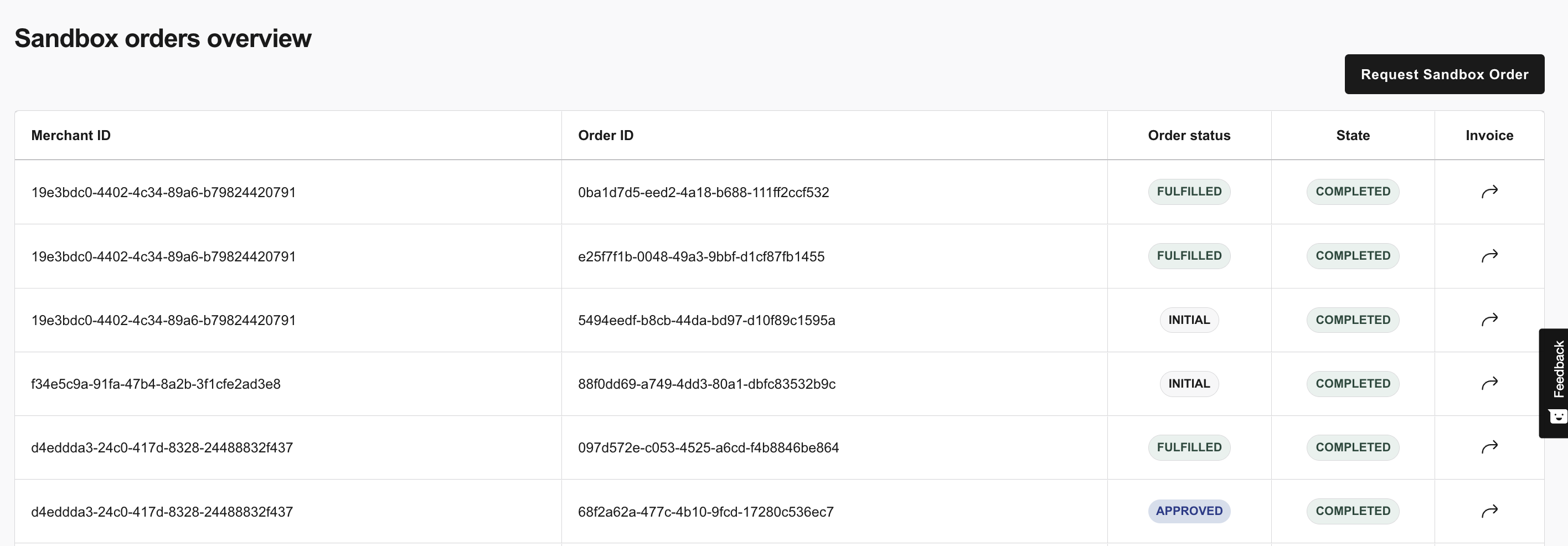
Note
To get full access to the Sandbox Orders UI you will need an account with the Developer Admin role. Contact us if you don't have this role but require it.
Create Sandbox Orders
To create sandbox orders:
- Navigate to Sandbox Orders section of the zDirect Portal.
- Click on "Request a new Sandbox Order" button.
- Fill in the Merchant details:
a. Scroll down to "Access Control", and select the desired Fashion Partner and Merchant in the drop-down menus.
b. Specify the Sales Channel where the orders are to be created.
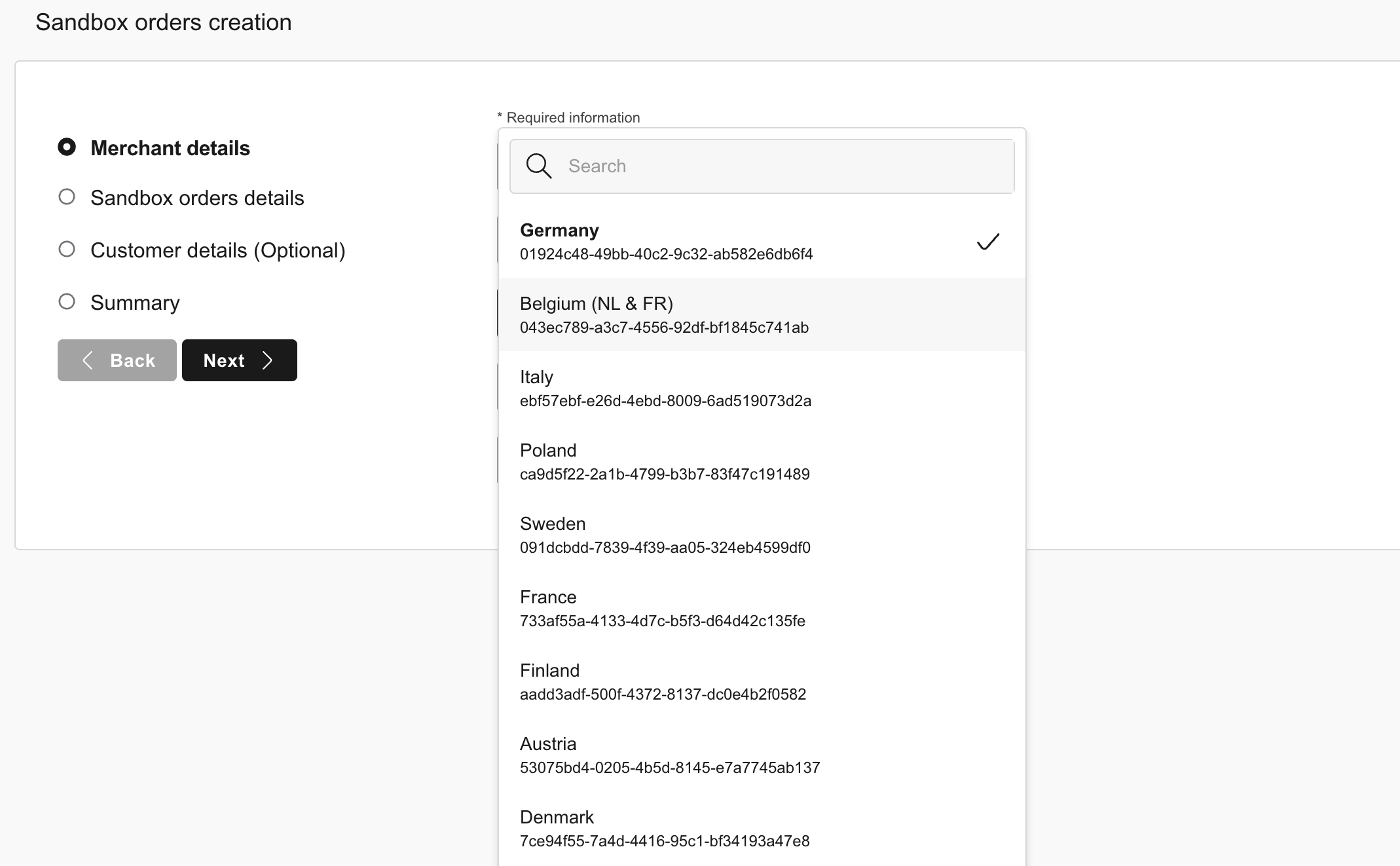
c. Pick the relevant locale related to the sales channel selected in the previous step, for instance for Germany, select de-DE.
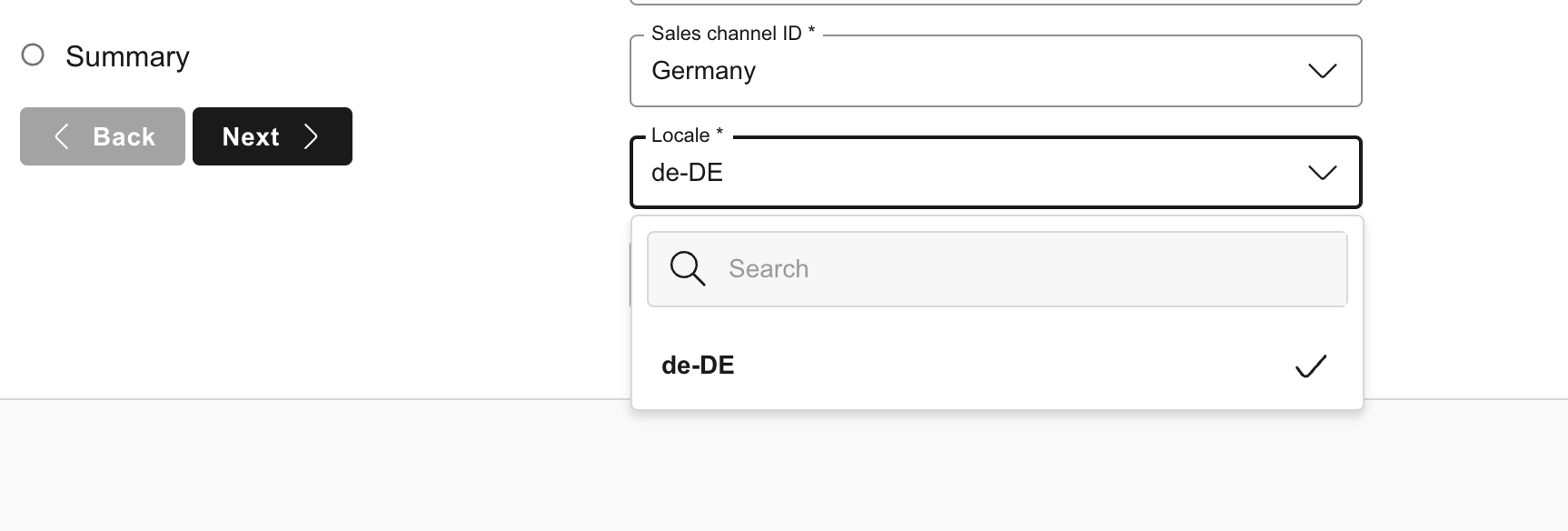
d. Select the Fulfillment Type. As an example if your Fashion Partner is using Zalando Fulfillment Solution (ZFS), select Zalando Fulfilled.
After submitting the initial information in the form, start configuring the order items and order lines.
- Pick which type of orders you want to create:
Initial,Approved, and/orFulfilledorders.
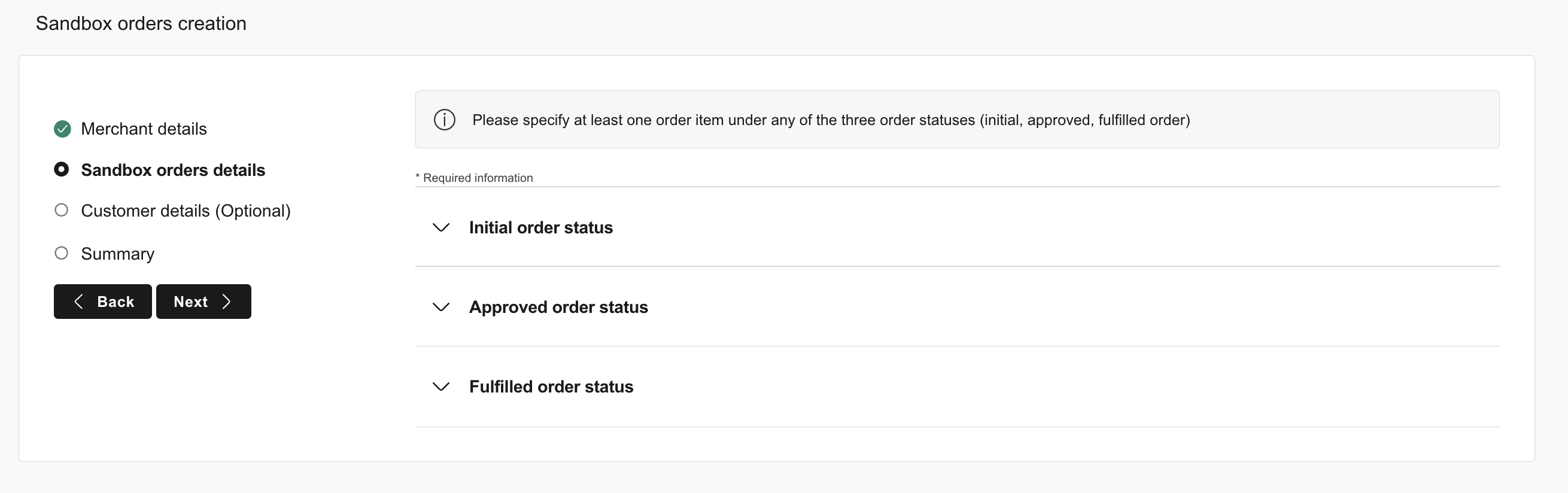
-
Depending on your use-case, add Order Item(s) in at least one or each of the order statuses. For every order status you can create up to ten order items.
-
Set The Merchant Product Identifiers (SKU) known also as Merchant Product Simple ID or Partner Variant Size for the item(s). For each order status there is a limit of ten items.
-
Select an Order Line Status. By default, an order line is added for each order item. You can change the value or add more order lines to it. There is a limit of two per order item.
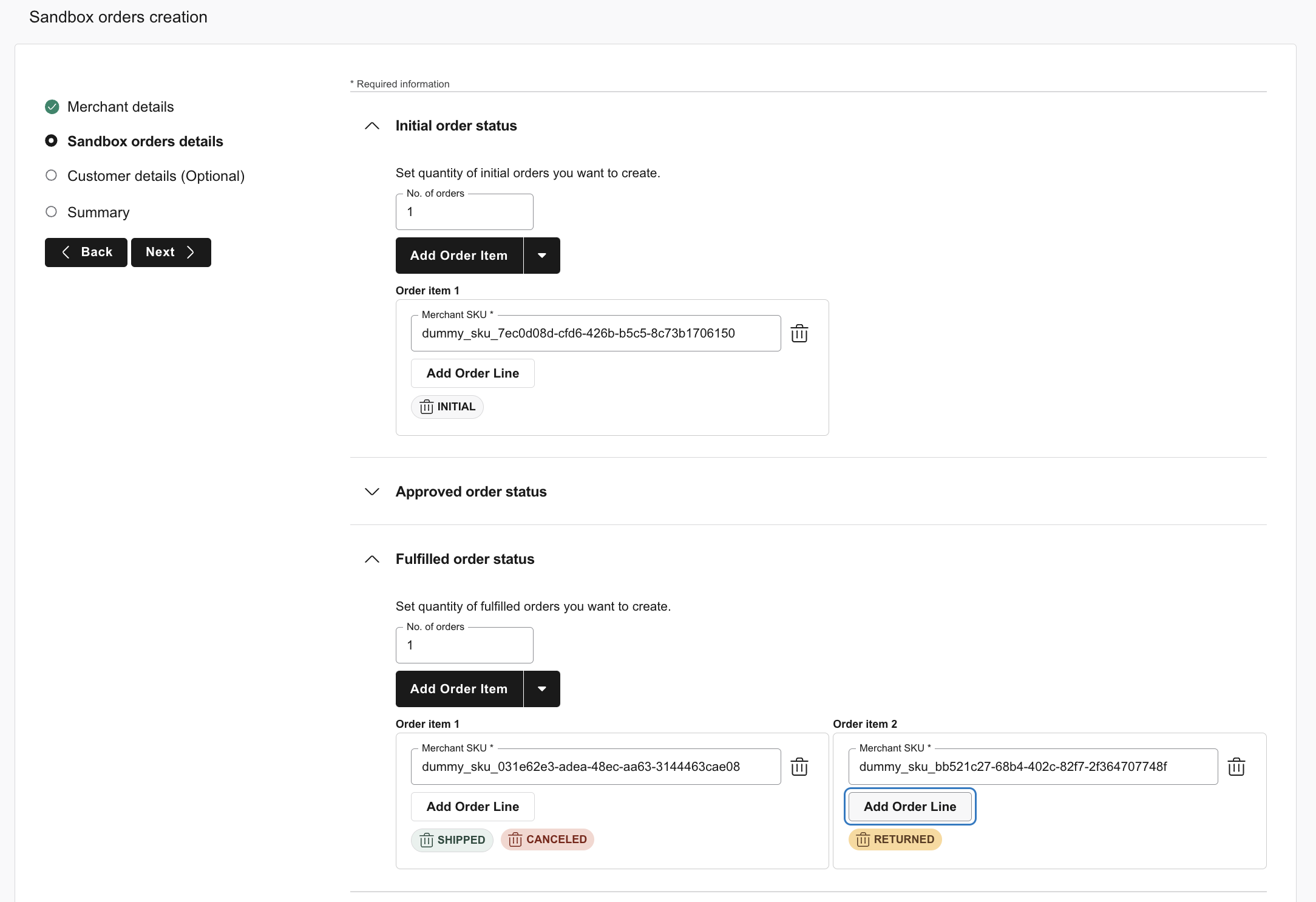
Note
The "Order Line" statuses are dependent on "Order Status". For instance when the Order Status is Initial, you can only set the Order Line status to Initial as well. On the other hand, an order with the status Fulfilled can contain items which are Shipped or Returned.
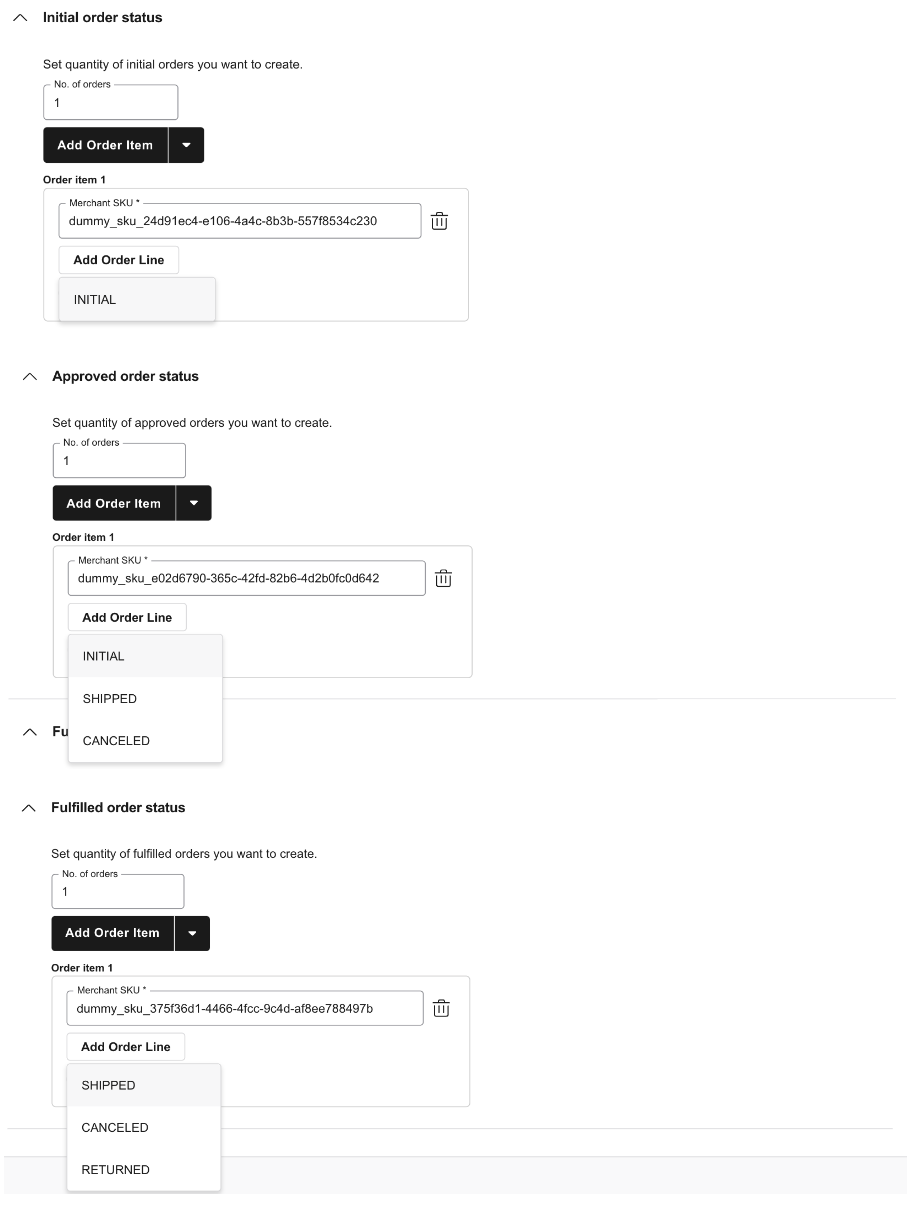
- You can choose how many copies of the same order you want to be created. The default value for the
No. of Ordersof copies is one, and the maximum number of copies is fifteen.
So far you have filled in all the mandatory information to create Sandbox Orders. Moving to the next step, you can choose to fill in optional information like Customer name, shipping address, and the order's total price for the items.
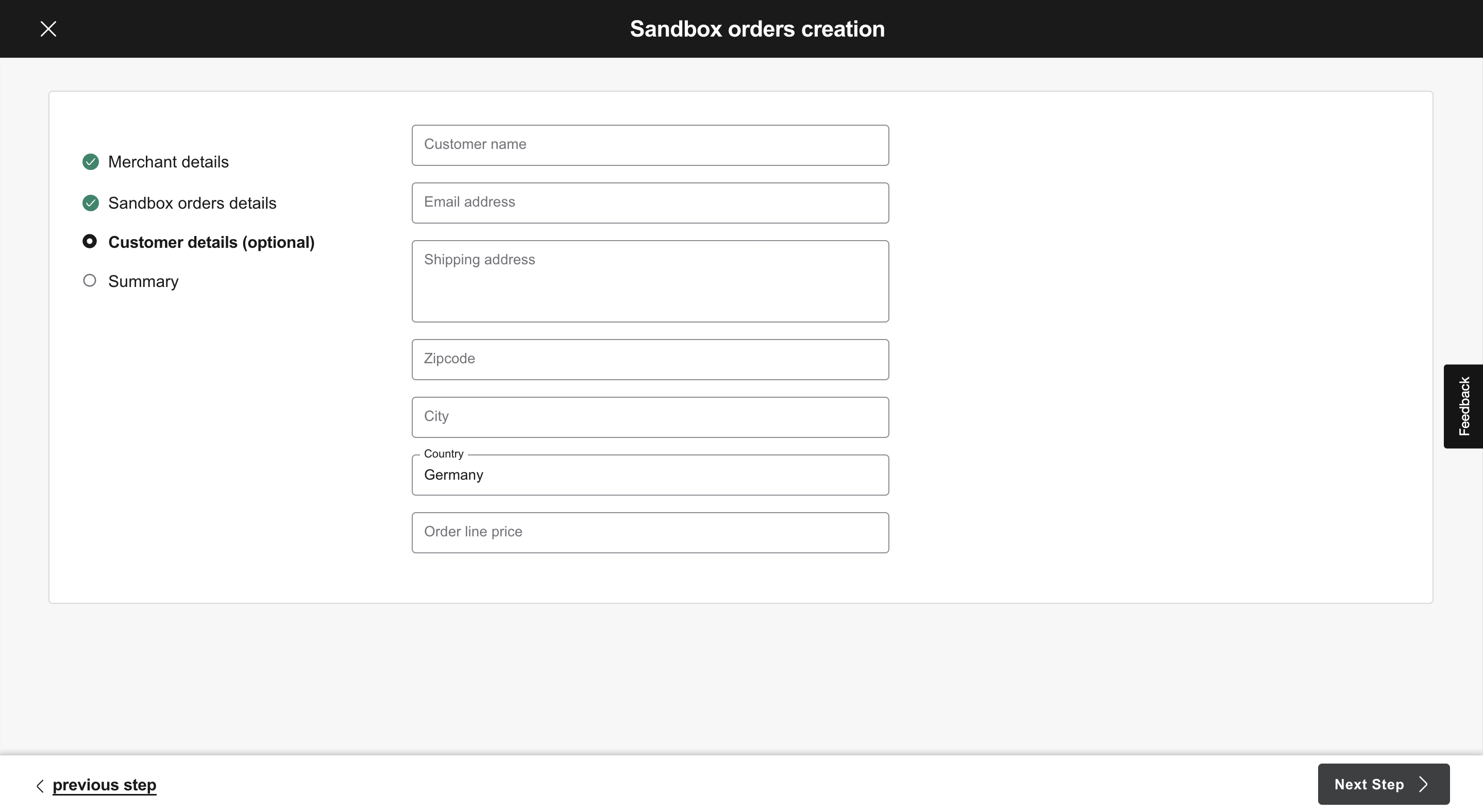
In the Summary page, you can review then submit the request to create Sandbox Orders.
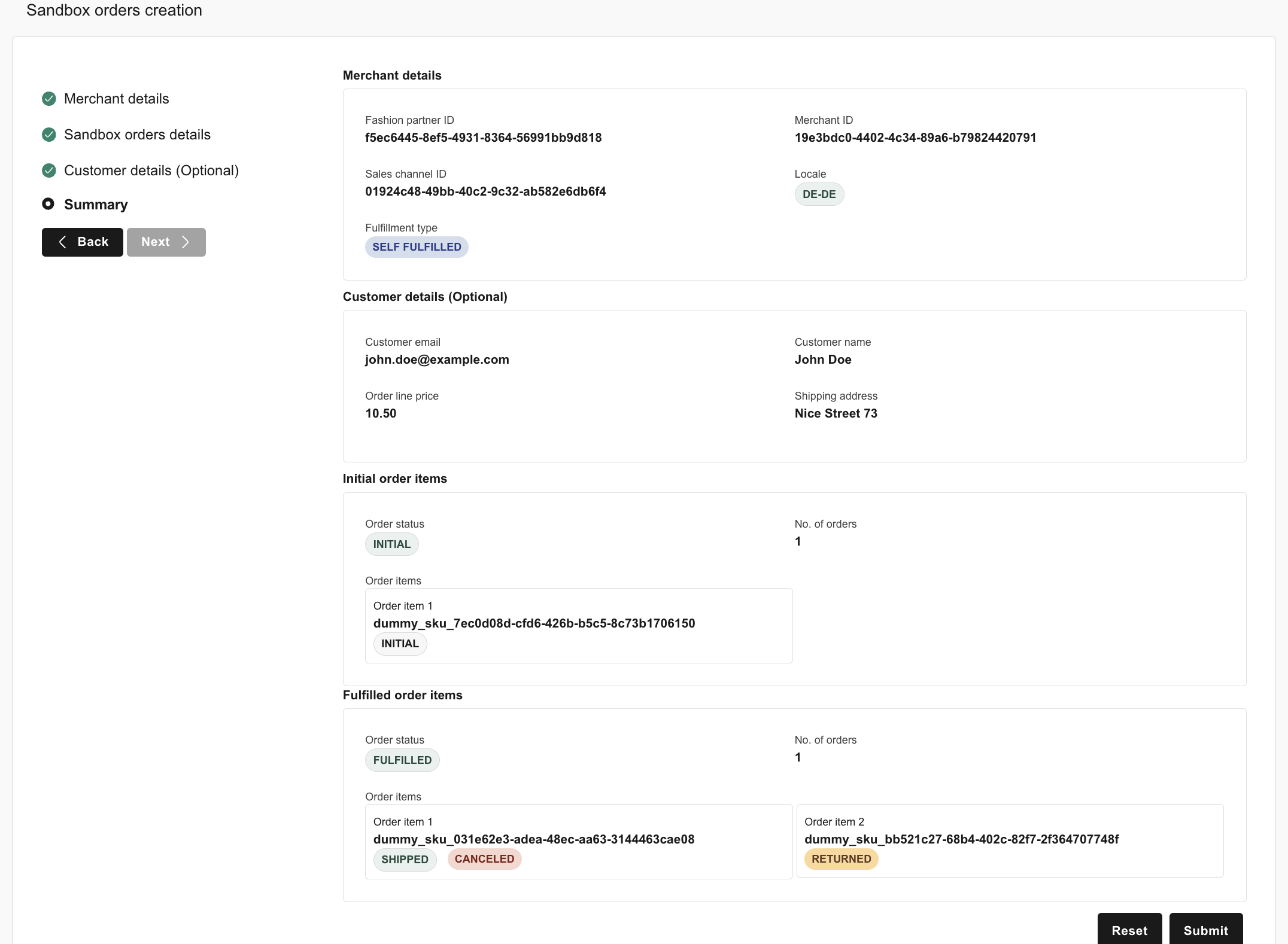
Copy the Order IDs and keep them somewhere safe! In 10 to 15 minutes, your Sandbox Orders become visible on Sandbox Environment of Orders API.
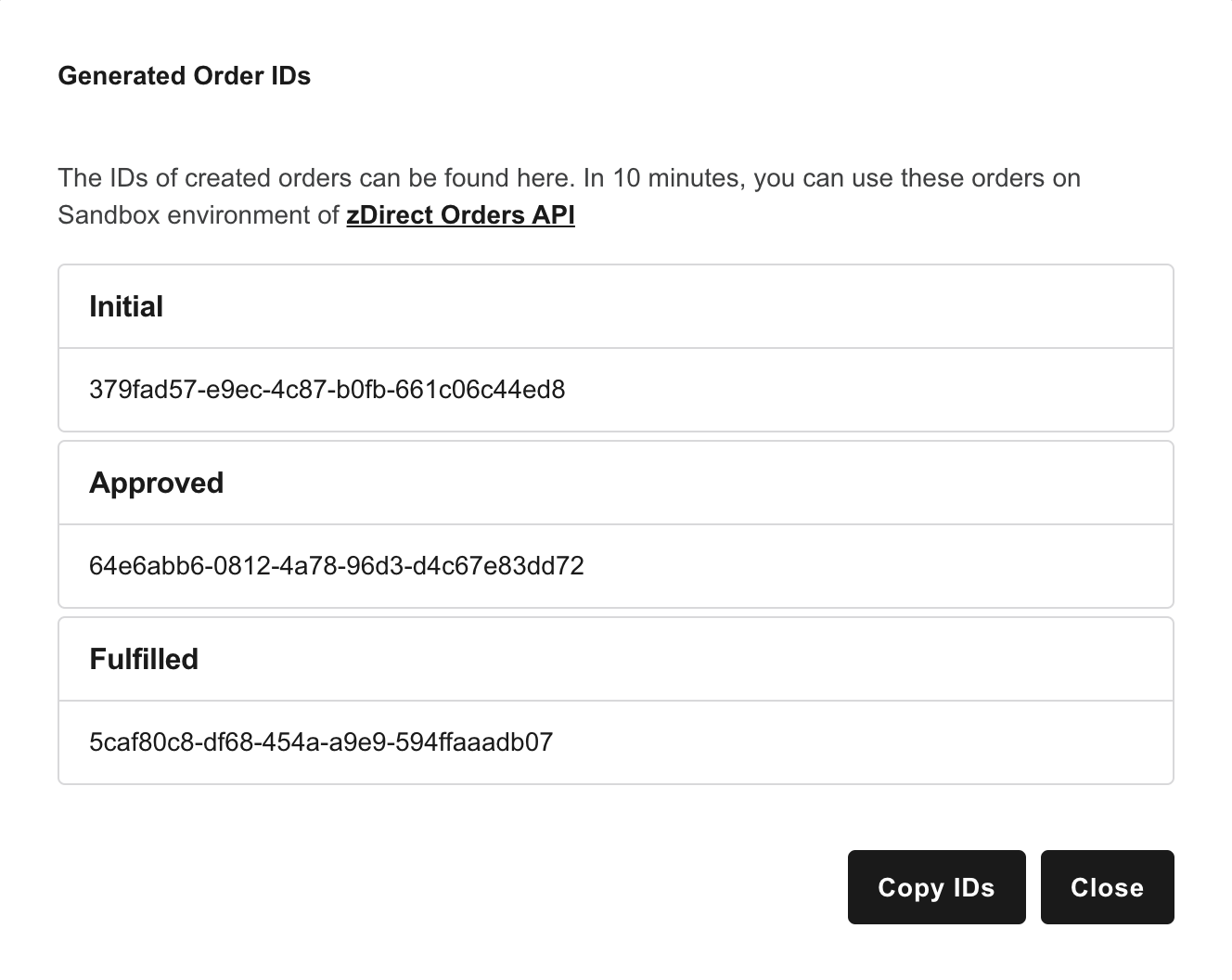
When you land on the Sandbox orders page, you can find the "Order ID" of the Sandbox Orders you have created and their state on zDirect APIs if it's available to use them for testing order processing. There are 3 states:
IN PROGRESS: is in process of getting available on Sandbox environment of zDirect APIs.COMPLETED: it's ready to be used via Orders APIFAILED: something went wrong while creating one, please recreate the sandbox order.
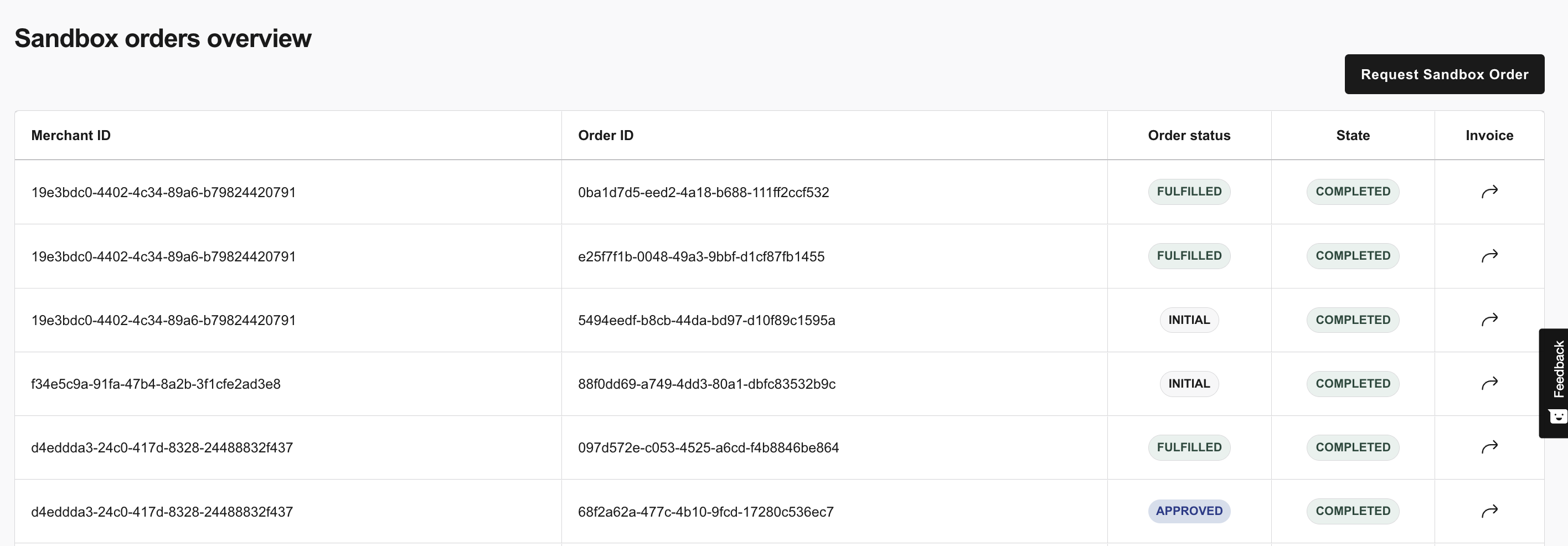
For instructions on using Sandbox Orders on the zDirect API check Orders section of our Developer Guide.
Note
In case your Fashion Partners is choosing to sell their products in France and Belgium, they are required and legally bound to generate an invoice for every order they sell on Zalando. They may have already pointed by their Integration Manager to Invoister service. Zalando e-invoicing solution is known as Invoister, transmits Partner to Customer invoices and/or credit notes to the corresponding customers via email.
Test E-invoicing with Sandbox Orders
In case your Fashion Partner is integrated to the E-invoicing Service on Zalando - known as Invoister this section is relevant for you.
To be able to test your Email server integration with Zalando, we have facilitated the process with Sandbox Orders tool.
- Pick one of the already created Sandbox Orders or create a new one as mentioned above.
- When the status of the Sandbox Order is
Completed, Click on the arrow on Invoice column for the respective sandbox order.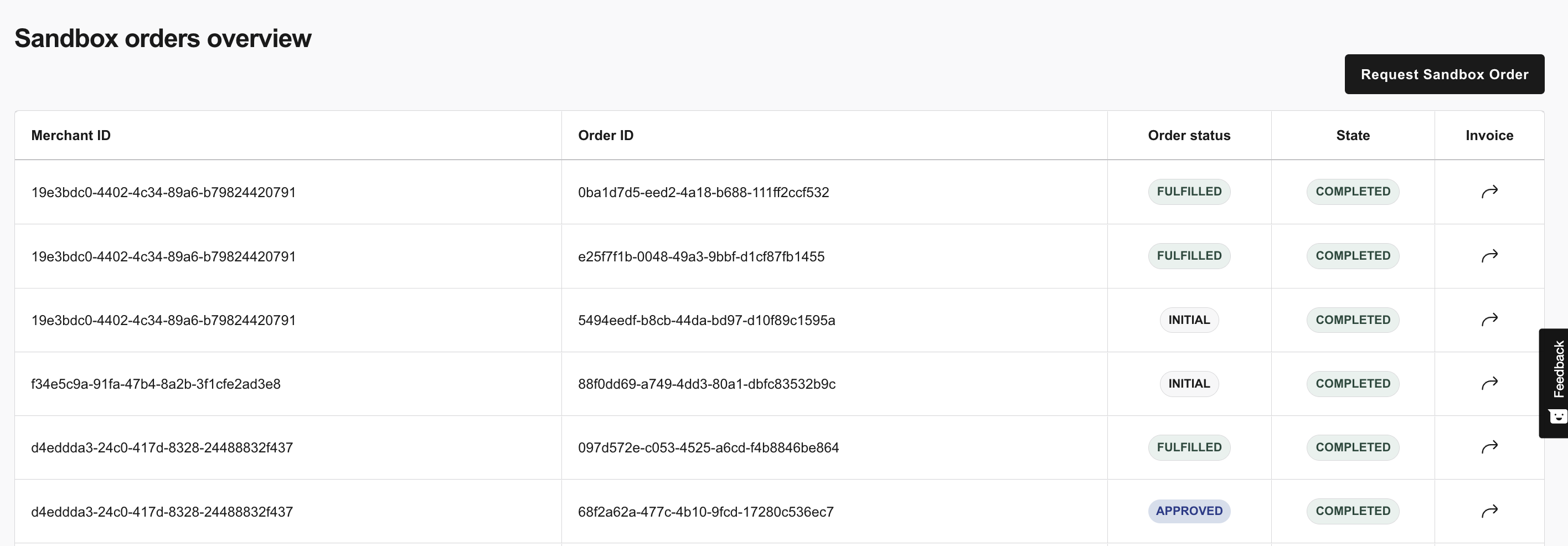
- Download an example invoice.
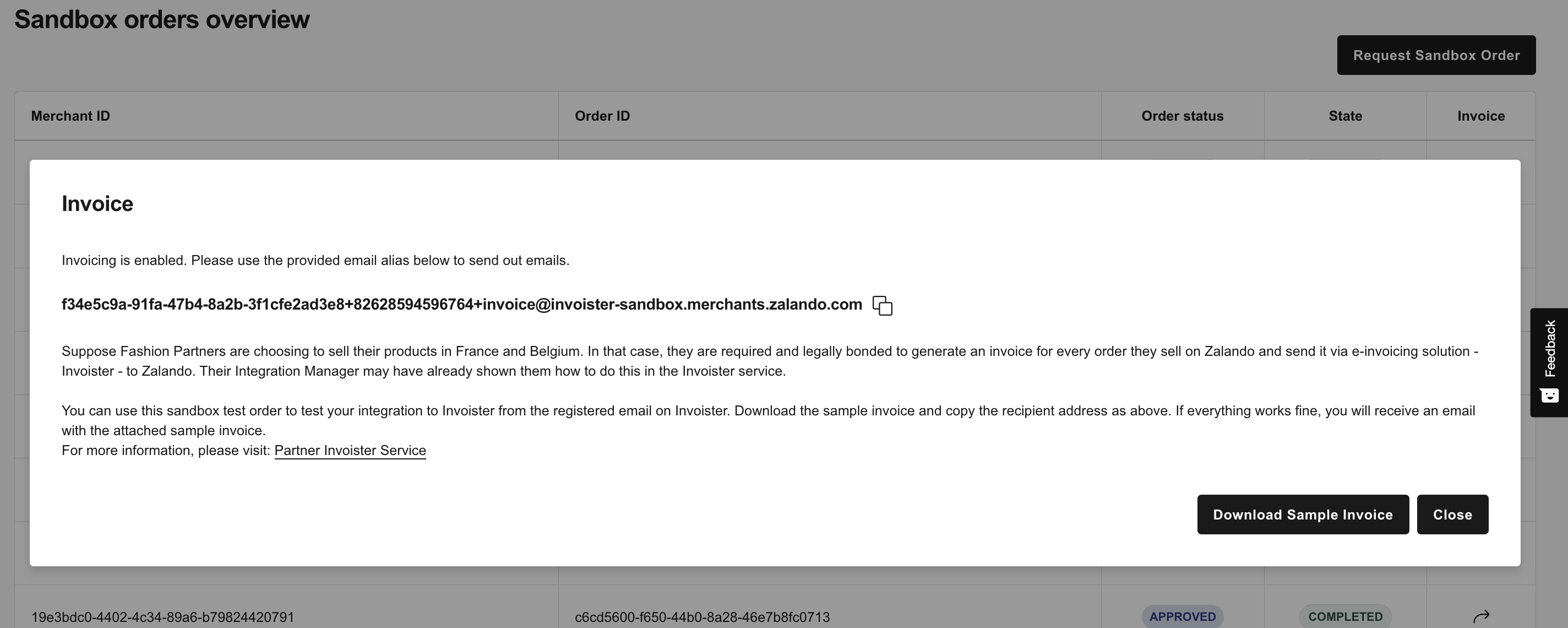
- Copy the constructed "Recipient Email Address".

- Navigate to the Email Server which the email is registered on Zalando by your Fashion Partner.
- Send an email with the attachment of sample invoice you downloaded to the copied recipient.
- If the integration is successful, you as a Technical Partner, you will receive the sample invoice on the email inbox used to log in to zDirect.