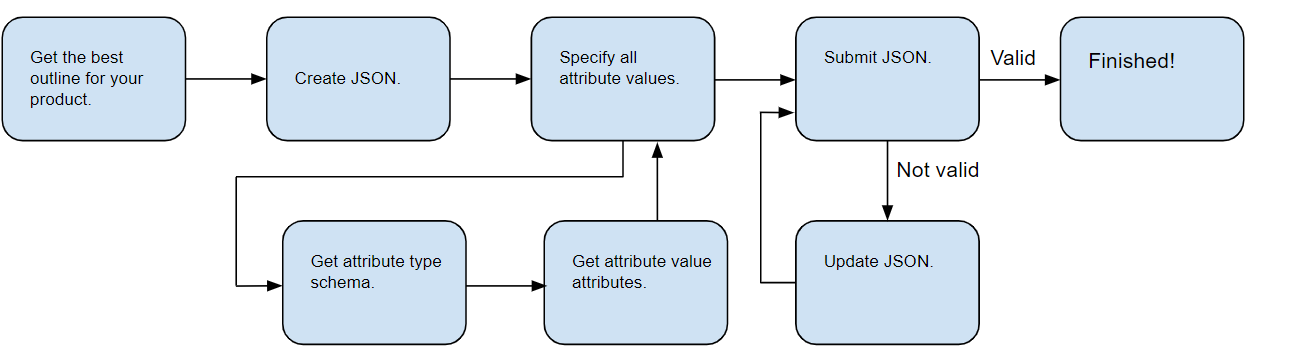Onboarding New Products
Overview
If you used the Products API and found that a product you wish to sell does not yet exist in the Zalando Catalog, you may add it using the Product Attributes API and the Product Submissions API.
The basic steps for onboarding a new product are:
- Determine which product outline to use.
- Use the Product Attributes API to get the outline.
- Begin creating a product submission JSON based on our template.
- Use the Product Attributes API to get details on the requirements for each attribute value that you will specify.
- Use the Product Submissions API to submit the product submission JSON to Zalando.
Warning
When you submit a product for (a) correcting mistakes or (b) adding new Variants/Sizes, you must always provide the entire product including all its new and existing Variants/Sizes.
- If we find any problems with your submission during validation, correct them and resubmit your product.
- Use the Product Status Report (PSR) to monitor the validation status of your product submissions.
- Once your product is approved, you may set price and available stock.
Note that this process may be run concurrently for many products at the same time. As soon as a product is approved, you may set its price and stock, and you do not need to wait for all products to be approved.
There are a lot of details to track in this process, so we have prepared a Products Onboarding Cheatsheet as a reference. It includes summaries of most of the main ideas and useful charts and resources.
Legal and Regulatory Requirements
It is important to note that in some cases a product attribute may be optional in the zDirect API, but you may be legally required to specify its value.
For example, some product specifications are required by law in the EU, such as declaring the use of certain material types in garments. The attributes that define those values may be optional.
Be sure that you understand the regulations pertaining to the products that you are selling, and that you are in compliance with all applicable laws.
Key Concepts
Product Outlines
A product outline (or product silhouette) is a JSON that enumerates all of the mandatory and optional attributes that are used to define a product of a particular type.
Each type of Zalando product (such as shirt or sandals) has a corresponding outline that includes all of its attributes. This allows us to set requirements for each product definition that are appropriate to its type. For example, the shirt outline includes neckline, while sandals outline includes heel_from.
The attributes in each outline are organized into three tiers: product_model, product_config, and product_simple.
For more information on the product data structure, see Understanding Products.
Restricted Attributes
Note
Each outline has a restriction on certain attributes that can be found under restricted_attributes.
The restricted_attributes is a dynamic object and not shown when all values of an attribute are allowed. For example, the attribute condition allows 2 different values on a global level. Both of them can be used within sandals without restriction. The attribute washing_instructions allows 20 different values on a global level. However, within the outline sandals only 4 of them should be used. These 4 are shown in restricted_attributes.
Validation Hints
Note
To read about 1st March 2025 changes to "Mandatory if applicable" material attributes, check the update in the ZPU dedicated article.
validation_hints is a field conveying hints about attributes on a particular tier of the outline. It is currently primarily used to identify which attributes are "Mandatory If Applicable" attributes and provide the associated business context. Generally, "mandatory if applicable" attributes are mandatory, but depending on your product this attribute may not apply. In that case, you must supply the special value not_applicable, which will be reviewed during the submission validation process.
Click to show an example of the validation hints field
"validation_hints": {
"material.filling": {
"hint_type": "mandatory_if_applicable",
"description": {
"en": "Please specify the material composition if the product has filling."
},
"related_types": []
},
...
}
Product Outline Example
The following is the outline for the product model sandals:
Click to show all sandals details
{
"label": "sandals",
"tiers": {
"model": {
"optional_types": [],
"mandatory_types": [
"target_age_groups",
"target_genders",
"name",
"brand_code",
"size_group"
],
"restricted_attributes": []
},
"config": {
"optional_types": [
"condition",
"color_code.secondary",
"color_code.tertiary",
"width",
"shape",
"decksohle",
"material.filling",
"futter",
"heel_form",
"insole_technology",
"material_construction",
"non_textile_but_animal_parts",
"occasion",
"padding_type",
"pattern",
"shoe_detail",
"shoe_toecap",
"shoe_width",
"size_fits",
"sole_material",
"sport_qualities",
"sport_shoe_details",
"sport_shoe_insole",
"sport_shoe_outer_sole",
"sport_shoe_outer_sole_technology",
"sport_type",
"upper_material",
"washing_instructions"
],
"mandatory_types": [
"color_code.primary",
"media",
"season_code",
"supplier_color",
"description"
],
"restricted_attributes": [
{
"type": {
"label": "washing_instructions",
"version": "1.0.0"
},
"values": [
"washing_instructions_4106",
"washing_instructions_4107",
"washing_instructions_6999",
"washing_instructions_7858"
]
},
...
],
"validation_hints": {
"material.filling": {
"hint_type": "mandatory_if_applicable",
"description": {
"en": "Please specify the material composition if the product has filling."
},
"related_types": []
},
...
}
},
"simple": {
"optional_types": [
"metric.heel_height",
"metric.platform_height",
"metric.schafthoehe",
"metric.schaftweite"
],
"mandatory_types": [
"ean",
"size_codes"
],
"restricted_attributes": []
}
},
}
Product Submission JSON
Each product is submitted as a JSON payload with the Product Submissions API. Each product submission JSON must specify a single product with all of its product_config and product_simple variants.
The product outline shown above is similar to a submission JSON, but there are some differences in formatting and layout. For more information on the requirements for creating a product submission JSON, see Create a product submission JSON below.
Images
Each product submission requires a set of product images. Each product in the Zalando Catalog has one set of images. Different merchants may not use different sets of images for the same product.
For more information, see Images below.
Implementation Best Practice
The current process for submitting new products has many steps. It is possible to manually construct a product submission JSON, but doing so may be time consuming, especially if you have a large number of products to onboard.
We recommend building a UI layer on top of the Product, Product Attributes, and Product Submissions API to simplify the process. Reading through this section will help you understand how the process works, and how the APIs can be used in a custom solution.
Improvements to the product onboarding experience are currently in development.
Note
We recommend updating all attributes once a month, since they might change. For breaking changes though, we will reach out beforehand to your technical contacts in zDirect.
Sandbox Testing
The Products Attributes and Product Submissions APIs support sandbox mode.
Warning
Read operations in the sandbox and production environments will return different data. Regardless of the merchant, the sandbox environment provides all available outlines and attribute types, but only generic attribute values.
For more information, see the Sandbox section of the Product Attributes API Overview in our API Reference.
Warning
Product submissions made in the sandbox environment are not persisted or propagated. New products submitted in the sandbox will not be visible in your Product Status Report, and they will not be added to the Zalando Catalog.
Product submissions made during sandbox testing will be subjected to the first stage of automated validation as described in Submission and Validation. If you receive an HTTP 200 OK response upon sandbox submission, you can be confident that your JSON is well formed, that you did not omit any required attributes. Additional validation only takes place in the production environment.
For more information, see the Sandbox section of the Products API Overview.
Step 0: Authentication
The zDirect API requires OAuth 2.0 authentication for all API calls. Use the Authentication API to generate access tokens as described in the Authentication section.
Step 1: Determine Which Outline to Use
The first step to product submission is deciding which product outline to use. We recommend starting with the Silhouette Guide Introduction in Zalando Partner University. From that page, you can also access specific guides.
If you are not certain which outline to use, you may get all outlines in one large file and browse through it to find the best fit. Once you know which outline to use, you may get the outline using the Product Attributes API.
Step 2: Get One or All Outlines
To get a specific outline, use the Products API. An httpie request for the sandals outline looks like this:
http \
https://api-sandbox.merchants.zalando.com/merchants/$YOUR_MERCHANT_ID/outlines/sandals" \
"Authorization:Bearer $YOUR_ACCESS_TOKEN"
You will receive the sandals model outline shown above in response.
You may also use the Product Attributes API to request all outlines available to your merchant account. Using httpie, you would send the following command:
http \
https://api-sandbox.merchants.zalando.com/merchants/$YOUR_MERCHANT_ID/outlines" \
"Authorization:Bearer $YOUR_ACCESS_TOKEN"
The reply is a large JSON with a set of outlines for different product models.
Step 3: Create a product submission JSON
Once you have the correct outline, you will build a JSON defining the product attributes.
The product outline enumerates all optional and mandatory attributes for your product type. Add each attribute that you specify to the submission template in the product_model_attributes, product_config_attributes, and product_simple_attributes tiers, as appropriate.
You will then use the Product Attributes API to gather more data on the requirements of each attribute value. For several examples of how to do this, see Examples below.
Warning
Any string values in the submitted JSON might have leading/trailing whitespace characters trimmed off. This is to avoid scenarios where duplicate submissions are created because one of them has an extra space at the beginning/end.
Product Submission JSON Template
This template illustrates the basic structure of a product submission JSON. You may use it as a basis for constructing your submission file, or as a reference in writing your own code to generate submission JSON files.
Click to show JSON template
{
"outline":"$MODEL_LABEL",
"product_model":{
"merchant_product_model_id":"$YOUR_MERCHANT_PRODUCT_MODEL_ID",
"product_model_attributes":{
"name":"$MODEL_NAME",
"brand_code":"$MODEL_BAND_CODE",
...
},
"product_configs":[
{
"merchant_product_config_id":"$YOUR_MERCHANT_PRODUCT_CONFIG_ID",
"product_config_attributes":{
"color_code.primary":"$CONFIG_COLOR_CODE.PRIMARY",
"media":[
{
"media_path":"URL",
"media_sort_key":"$SORT_KEY"
},
{
"media_path":"URL",
"media_sort_key":"$SORT_KEY"
}
],
"season_code":"fs20",
"supplier_color":"white",
...
},
"product_simples":[
{
"merchant_product_simple_id":"$YOUR_MERCHANT_PRODUCT_SIMPLE_ID",
"product_simple_attributes":{
"ean":"$EAN",
...
}
}
]
}
]
}
}
To see a full example of a valid submission, see Sample Submission JSON in our Products Onboarding Cheatsheet.
Step 4: Specify Attribute Values
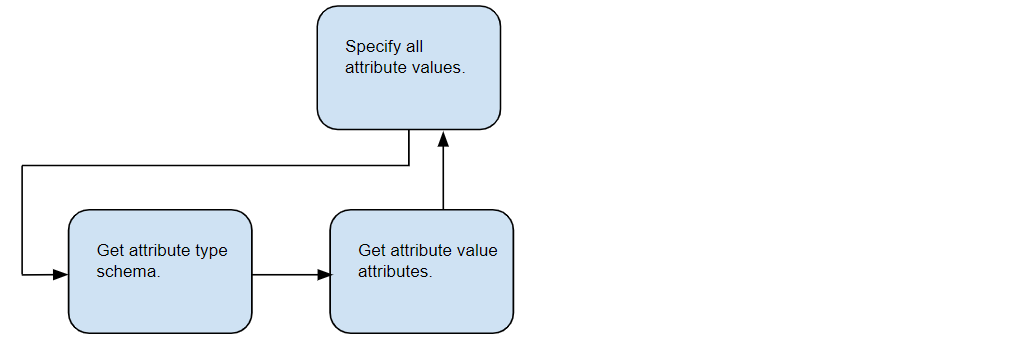
Use the product outline to add all of the mandatory attribute types and any optional attribute types you wish to specify to your product submission JSON. Be sure to enter all mandatory types, and do not include any attribute type that is not in the outline you are using.
To provide attribute values, you have to first learn what the requirements are for the various types. Some values must be strings, for example, or integers, or values chosen from a list. Some attributes allow multiple values.
To find out more about those requirements, use the Product Attributes API. The attributes used for image submission and product size options are treated separately in their own sections below.
Note
The description attribute at the config level accepts plain text only. HTML tags are not supported.
Warning
The description attribute map accepts only individual locale to description entries.
It can be in any of the supported languages and has to be keyed by its corresponding locale.
This description will only be displayed at Zalando stores from countries using this locale.
The description field is mandatory and looks like:
{
"description":
{
"it": "..."
}
}
Get Attribute Requirements
The Product Attributes API provides endpoints for learning more about each attribute.
| Type | Path | Main Uses |
|---|---|---|
| GET | /merchants/{merchant_id}/attribute-types/{type_label} | Return the schema for the specified attribute type. |
| GET | /merchants/{merchant_id}/attribute-types/{type_label}/attributes | Return all attributes of the specified attribute type. |
| GET | /merchants/{merchant_id}/attribute-types/{type_label}/attributes/{attribute_label} | Return the specified attribute of the specified attribute type. |
Their responses will be JSON objects describing the attribute and they types using the following fields:
| Field | Description |
|---|---|
| cardinality | Indicates if one or many responses are allowed. |
| definition | The expected data type of the value. |
| description | Any additional information about the attribute type. |
| label or value | Other calls may reference the attribute type by referencing the value of this field. |
| name | A human-readable description of the field for use in referencing the attribute type in front ends or UIs. |
| type_variants | Some attribute types have variants that are independently defined, such as color_code.primary and color_code.secondary. An outline may only allow some of the possible variants. |
| usage | Either literal, reference_by_label or reference_by_value. For literal, enter a value. For reference_by_label and reference_by_value, the type requires a predefined attribute. |
Attribute Requirements Examples
Basic Example: name
Here is an example for the simple attribute type name using the httpie command:
http \
https://api-sandbox.merchants.zalando.com/merchants/$YOUR_MERCHANT_ID/attribute-types/name \
"Authorization:Bearer $YOUR_ACCESS_TOKEN"
The response:
{
"label": "name",
"name": {
"en-gb": "name"
},
"type_variants": [],
"cardinality": "one",
"definition": {
"type": "StringDefinition"
},
"usage": "literal"
}
Based on the schema information seen in the previous section, we can deduce the following:
label: API calls may reference this attribute asname.name: This attribute type should be referred to asnamein any UI or front end.type_variants: The empty array tells us that no type variants exist for this attribute type.cardinality: A single value is expected rather than a list.definition: The expected data type of this attribute type isstring.usage: Any valid string may be used for this value. If a predefined value was required, this value would bereference_by_labelinstead ofliteral.
Based on this information, we can conclude that the expected attribute value for this type is free text. The following example shows a valid value for name in a submission JSON:
"name": "AIR FORCE SANDALS 1 '07 LV8 UTILITY"
reference_by_label Example: brand code
Many attribute values must be selected from a defined set or the JSON will fail validation. Such attributes always include "usage": "reference_by_label" in their schema.
brand_code is one example of a reference_by_label attribute. It is a product_model attribute that identifies the product brand.
As with name, we begin by using the following httpie command to request the schema:
http \
https://api-sandbox.merchants.zalando.com/merchants/$YOUR_MERCHANT_ID/attribute-types/brand_code" \
"Authorization:Bearer $YOUR_ACCESS_TOKEN"
This is the response:
{
"label": "brand_code",
"name": {
"en": "brand code"
},
"description": {
"en": "Brand code is used to identify the Brand of the product"
},
"type_variants": [],
"cardinality": "one",
"definition": {
"type": "StringDefinition"
},
"usage": "reference_by_label"
}
Note that the usage value is reference_by_label.
When you are working with a reference_by_label attribute, call the following endpoint to find out
what values may be used using httpie:
http \
https://api-sandbox.merchants.zalando.com/merchants/$YOUR_MERCHANT_ID/attribute-types/brand_code/attributes" \
"Authorization:Bearer $YOUR_ACCESS_TOKEN"
Here is an abbreviation of the long response:
{
"items":[
{
"label":"ns1",
"name":{
"en":"Nike Sportswear"
},
"value":{
"string":"ns1"
}
},
{
"label":"A55",
"name":{
"en":"adidas Consortium by Y's"
},
"value":{
"string":"A55"
}
},
{
"label":"A56",
"name":{
"en":"adidas by Raf Simons"
},
"value":{
"string":"A56"
}
},
...
]
}
To specify a brand_code in your product submission JSON, enter one of the available label values as the value. For example, to specify the Nike Sportswear brand, enter the following:
"brand_code": "ns1"
reference_by_value Example: metric_unit
Warning
For reference_by_value types, you MUST use the content of the value field, never the label field. While they may appear identical in some cases (like metric_unit), this is not guaranteed across all attribute types.
Similar to reference_by_label some types might be defined as "usage": "reference_by_value". Querying the type definition reveals the information. Pay attention on the usage definition.
In order to map metric_unit you must provide one value ("cardinality": "one") as a string ("definition": { "type": "StringDefinition" }).
{
"cardinality": "one",
"definition": {
"type": "StringDefinition"
},
"label": "metric_unit",
"name": {
"en-gb": "metric unit"
},
"type_variants": [],
"usage": "reference_by_value"
}
To further check which values you can use for metric_unit you query the attributes for this type.
This will list you the possible attributes:
{
"items": [
{
"label": "carat",
"name": {
"en": "carat"
},
"value": {
"string": "carat"
}
},
{
"label": "cm",
"name": {
"en": "centimetre unit"
},
"value": {
"string": "cm"
}
},
{
"label": "g_m2",
"name": {
"en-gb": "grams per m2"
},
"value": {
"string": "g_m2"
}
},
{...}
]
}
Despite you will also find label, you MUST use what is provided in the value field to map the attribute. It might be like in the case of metric_unit that both label and value are the same, but this is not guaranteed for all types with reference_by_value usage. Differences could be upper/lower variations of the attribute or even completely different strings.
Keep in mind:
| Usage Type | Use this field |
|---|---|
reference_by_label |
label field |
reference_by_value |
value field |
Localized String with Literal Usage Example: description
To understand how to submit a localized string, let's look at the description attribute.
First, you can retrieve the schema for the description attribute using the following httpie command:
http \
https://api-sandbox.merchants.zalando.com/merchants/$YOUR_MERCHANT_ID/attribute-types/description \
"Authorization:Bearer $YOUR_ACCESS_TOKEN"
{
"cardinality": "one",
"definition": {
"type": "LocalizedStringDefinition"
},
"label": "description",
"name": {
"en-gb": "description"
},
"type_variants": [],
"usage": "literal"
}
label: API calls must reference this attribute asdescription.definition: The expected data type isLocalizedStringDefinition. This means the value must be a map where keys are locale codes (e.g.,en,pl,es) and values are the corresponding translated text.usage: The valueliteralindicates that you should provide the actual text content directly in the submission, rather than a predefined reference.cardinality: A single value (the locale-to-text map) is expected.
Putting this together, the expected attribute value for description is a map of translations. The following example shows a valid value for description in a submission JSON:
"description": {
"en": "This is a description example",
"pl": "Oto przykład opisu",
"es": "Este es un ejemplo de descripción"
}
Example: target genders
The product_model attribute target_genders is also reference_by_label, so the attribute value must be selected from a list.
To request the type schema with httpie:
http \
https://api-sandbox.merchants.zalando.com/merchants/$YOUR_MERCHANT_ID/attribute-types/target_genders" \
"Authorization:Bearer $YOUR_ACCESS_TOKEN"
In this case, our response is:
{
"label": "target_genders",
"name": {
"en": "target genders"
},
"description": {
"en": "Target genders"
},
"type_variants": [],
"cardinality": "many",
"definition": {
"type": "StringDefinition"
},
"usage": "reference_by_label"
}
Note that the value of "cardinality" is "many". This tells us that a list of attribute values is required, although the list may contain only one member.
To get possible label values with httpie:
http \
https://api-sandbox.merchants.zalando.com/merchants/$YOUR_MERCHANT_ID/attribute-types/target_genders/attributes" \
"Authorization:Bearer $YOUR_ACCESS_TOKEN"
That gives us the following response:
{
"items": [
{
"label": "target_gender_male",
"name": {
"en": "target gender male"
},
"value": {
"string": "target_gender_male"
}
},
{
"label": "target_gender_female",
"name": {
"en": "target gender female"
},
"value": {
"string": "target gender_female"
}
}
]
}
To specify that a product is intended for any gender, enter the following into your submission JSON:
"target_genders": [
"target_gender_male",
"target_gender_female"
]
Type Variants Example: color_code.primary
The next mandatory config attribute attribute is color_code.primary.
We can immediately tell from the . in the type label that color_code.primary is a variant of the color_code type. All type variants of one attribute type uses the same schema, and differ only in the label. To get the type schema with httpie:
http \
https://api-sandbox.merchants.zalando.com/merchants/$YOUR_MERCHANT_ID/attribute-types/color_code.primary" \
"Authorization:Bearer $YOUR_ACCESS_TOKEN"
The response:
{
"label": "color_code",
"name": {
"en-gb": "color_code"
},
"type_variants": [
{
"label": "primary",
"name": {}
},
{
"label": "secondary",
"name": {}
},
{
"label": "tertiary",
"name": {}
}
],
"cardinality": "one",
"definition": {
"type": "LocalizedStringDefinition"
},
"usage": "reference_by_label"
}
Note that the API returned the schema for the more general color_code, which includes an array of type variants including color_code.primary, color_code.secondary, and more. To use httpie to get more information on the attributes of this schema:
http \
https://api-sandbox.merchants.zalando.com/merchants/$YOUR_MERCHANT_ID/attribute-types/color_code/attributes" \
"Authorization:Bearer $YOUR_ACCESS_TOKEN"
Here is an abbreviation of the long response, which contains the entire set of colors. Response filtering for attribute requests is not currently supported.
{
"items": [
{
"label": "001",
"name": {
"en-gb": "001"
},
"value": {
"localized": {
"se": "vit",
"fr": "blanc",
"pt": "branco",
"cs": "bílá",
"it": "bianco",
"nl": "wit",
"de": "weiss",
"sv": "vit",
"da": "hvid",
"en": "white",
"es": "blanco",
"fi": "valkoinen",
"no": "hvit",
"pl": "bialy"
}
}
},
...
]
}
To set your primary color code to white in your submission JSON, add the following value, taken from the label field:
"color_code.primary": "001"
Optional Attribute Example: color_code.secondary
In many cases, the product outline includes optional attributes that you may not wish to specify.
For example, assume you do not wish to specify the optional color_code.secondary attribute,
you can leave its attribute type definition out of your submission JSON.
Complex Attribute Example: material.upper_material_clothing
The product_config attribute type material.upper_material_clothing defines the type of material that makes up the upper part of the product.
Like color_code, this attribute has multiple type variants. Using httpie, we could request its schema with this command:
http \
https://api-sandbox.merchants.zalando.com/merchants/$YOUR_MERCHANT_ID/attribute-types/material.upper_material_clothing" \
"Authorization:Bearer $YOUR_ACCESS_TOKEN"
Or like this:
http \
https://api-sandbox.merchants.zalando.com/merchants/$YOUR_MERCHANT_ID/attribute-types/material" \
"Authorization:Bearer $YOUR_ACCESS_TOKEN"
Either way, we will get the same response with many type variants. This is an abbreviation:
{
"cardinality": "many",
"definition": {
"type": "StructuredDefinition",
"types": [
{
"label": "material_percentage",
"optional": false
},
{
"label": "material_code",
"optional": false
}
]
},
"label": "material",
"name": {
"en-gb": "material"
},
"type_variants": [
{
"label": "upper_material_clothing",
"name": {
"cs": "Materiál vnější látky",
"da": "Materiale",
"de": "Material Oberstoff",
"en": "Outer fabric material",
"es": "Material exterior",
"fi": "päällikankaan materiaali",
"fr": "Composition",
"it": "Composizione",
"nl": "Materiaal buitenlaag",
"no": "Overmateriale",
"pl": "Materiał",
"pt": "material do tecido exterior",
"ru": "",
"sv": "Material",
"tr": ""
}
},
...
],
"usage": "literal"
}
Note that the types field includes material_percentage and material_code. The attribute type material is a complex attribute type which consists of these two attributes.
Both of these component attributes are typical attribute types, and we can request their individual schemas like any other:
http \
https://api-sandbox.merchants.zalando.com/merchants/$YOUR_MERCHANT_ID/attribute-types/material_percentage" \
"Authorization:Bearer $YOUR_ACCESS_TOKEN"
From the response we can see the attribute type material_percentage is a decimal:
{
"label": "material_percentage",
"name": {
"en-gb": "material_percentage"
},
"type_variants": [],
"cardinality": "one",
"definition": {
"type": "DecimalDefinition"
},
"usage": "literal"
}
To request the schema for the other component attribute material_code using httpie:
http \
https://api-sandbox.merchants.zalando.com/merchants/$YOUR_MERCHANT_ID/attribute-types/material_code" \
"Authorization:Bearer $YOUR_ACCESS_TOKEN"
The response:
{
"label": "material_code",
"name": {
"en-gb": "material_code"
},
"type_variants": [],
"cardinality": "one",
"definition": {
"type": "LocalizedStringDefinition"
},
"usage": "reference_by_label"
}
And to request the attributes for material_code with httpie:
http \
https://api-sandbox.merchants.zalando.com/merchants/$YOUR_MERCHANT_ID/attribute-types/material_code/attributes" \
"Authorization:Bearer $YOUR_ACCESS_TOKEN"
An abbreviated example response:
{
"items": [
{
"label": "li",
"name": {
"en": "Linen"
},
"value": {
"localized": {
"fr": "lin",
"pt": "linho",
"cs": "len",
"it": "lino",
"nl": "linnen",
"de": "Leinen",
"sv": "lin",
"da": "hør",
"en": "linen",
"es": "lino",
"fi": "pellava",
"no": "lin",
"pl": "len"
}
}
},
...
]
}
This is a valid example entry for material.upper_material_clothing in a product submission JSON:
"material.upper_material_clothing": [
{
"material_code": "li",
"material_percentage": 97.50
},
{
"material_code": "el",
"material_percentage": 2.50
}
]
Complex Attribute Example: sustainability certificate
Note
For more information on the sustainability certificate have a look at Sustainability.
Another complex attribute is sustainability certificate. It's composed of five fields:
- certificate_info
- certificate_test_institute
- certificate_approval_number
- certification_tier
- product_component
Some are associated with strings, and others are associated with structured values. Some fields are mandatory and others are optional. To get to know the field types and their optionality, you need to query the Merchant Attributes service.
From the Merchant Attributes information (see sections below), it can be deduced that the certificate attribute's value is a json object with the following structure:
{
"certificate_info": string,
"product_component": {
"variant": string,
"certified_percentage": number
},
"certification_tier": string,
"certificate_test_institute": string,
"certificate_approval_number": string
}
Click to show an example request body (to Submission Service) with a certificate attribute
{
"outline": "shirt",
"product_model": {
"merchant_product_model_id": "...",
"product_model_attributes": {},
"product_configs": [
{
"merchant_product_config_id": "...",
"product_config_attributes": {
"media": [],
"certificate": {
"certificate_info": "home_labels_7848",
"product_component": {
"variant": "non_material_variant:full_product",
"certified_percentage": 100
},
"certification_tier": "assembly_factory",
"certificate_test_institute": "Control Union Certifications B.V.",
"certificate_approval_number": "CU811380GRS-2021-00000000"
},
"description": {},
"season_code": "",
"supplier_code": "...",
"color_code.primary": ""
},
"product_simples": []
}
]
}
}
certificate
Click to see `attribute-types` request for `certificate`
http \
https://api-sandbox.merchants.zalando.com/merchants/$YOUR_MERCHANT_ID/attribute-types/certificate \
"Authorization:Bearer $YOUR_ACCESS_TOKEN"
Click to see `attribute-types` response for `certificate`
{
"cardinality": "one",
"definition": {
"type": "StructuredDefinition",
"types": [
{
"label": "certificate_info",
"optional": false
},
{
"label": "certificate_test_institute",
"optional": true
},
{
"label": "certificate_approval_number",
"optional": true
},
{
"label": "certification_tier",
"optional": true
},
{
"label": "product_component",
"optional": true
}
]
},
"label": "certificate",
"name": {
"hr": "Održivost",
"lv": "Ilgtspējība",
"et": "Jätkusuutlikkus",
"de": "Nachhaltigkeit",
"en": "Sustainability",
"sk": "Udržateľnosť",
"lt": "Tvarumas",
"sl": "Trajnostnost"
},
"type_variants": [],
"usage": "literal"
}
certificate.certificate_info:
Click to see `attribute-types` request for `certificate_info`
http \
https://api-sandbox.merchants.zalando.com/merchants/$YOUR_MERCHANT_ID/attribute-types/certificate_info \
"Authorization:Bearer $YOUR_ACCESS_TOKEN"
Click to see `attribute-types` response for `certificate_info`
{
"cardinality": "one",
"definition": {
"type": "LocalizedStringDefinition"
},
"label": "certificate_info",
"name": {
"fr": "Développement durable",
"pt": "Sustentabilidade",
"cs": "Udržitelnost",
"it": "Sostenibilità",
"nl": "Duurzaamheid",
"de": "Nachhaltigkeit",
"pl": "Produkt przyjazny dla środowiska"
},
"type_variants": [],
"usage": "reference_by_label"
}
Attribute that certificate_info has definition of LocalizedStringDefinition, and it's usage is reference_by_label.
This means that certificate_info can be assigned only certain values. These are returned by the attribute-types/certificate_info request:
Click to see `attribute-types/attributes` request for `certificate_info`
http \
https://api-sandbox.merchants.zalando.com/merchants/$YOUR_MERCHANT_ID/attribute-types/certificate_info/attributes \
"Authorization:Bearer $YOUR_ACCESS_TOKEN"
Click to see `attribute-types/attributes` response for `certificate_info`
{
"items": [
{
"label": "home_labels_8311",
"name": {
"en": "home_labels_8311"
},
"value": {
"localized": {
"cs": "LENZING™ ECOVERO™",
"da": "LENZING™ ECOVERO™",
"de": "LENZING™ ECOVERO™",
"pl": "LENZING™ ECOVERO™",
"sk": "LENZING™ ECOVERO™",
"sl": "LENZING™ ECOVERO™",
"sv": "LENZING™ ECOVERO™"
}
}
},
{
"label": "home_labels_5115",
"name": {
"en": "home_labels_5115"
},
"value": {
"localized": {
"cs": "Fairtrade Cotton",
"da": "Fairtrade Cotton",
"de": "Fairtrade Cotton",
"sl": "Fairtrade Cotton",
"sv": "Fairtrade Cotton"
}
}
}
]
}
For example
"certificate_info": "home_labels_8312"
Notice that the value for certificate_info is a label that represents
a LocalizedStringDefinition.
certificate.certification_tier:
Click to see
attribute-types request for certification_tier
http \
https://api-sandbox.merchants.zalando.com/merchants/$YOUR_MERCHANT_ID/attribute-types/certification_tier \
"Authorization:Bearer $YOUR_ACCESS_TOKEN"
Click to see `attribute-types` response for `certification_tier`
{
"cardinality": "one",
"definition": {
"type": "StringDefinition"
},
"label": "certification_tier",
"name": {
"en": "Certification tier"
},
"type_variants": [],
"usage": "reference_by_value"
}
Attribute certification_tier has definition of StringDefinition, and its usage is reference_by_value.
This means that certification_tier can be assigned only certain values. These are returned by the attribute-types/attributes request:
Click to see `attribute-types/attributes` request for `certification_tier`
http \
https://api-sandbox.merchants.zalando.com/merchants/$YOUR_MERCHANT_ID/attribute-types/certification_tier/attributes \
"Authorization:Bearer $YOUR_ACCESS_TOKEN"
Click to see `attribute-types/attributes` response for `certification_tier`
{
"items": [
{
"label": "assembly_factory",
"name": {
"de": "Assembly factory",
"en": "Assembly factory"
},
"value": {
"string": "assembly_factory"
}
}
]
}
certificate.certificate_test_institute:
Click to see `attribute-types` request for `certificate_test_institute`
http \
https://api-sandbox.merchants.zalando.com/merchants/$YOUR_MERCHANT_ID/attribute-types/certificate_test_institute \
"Authorization:Bearer $YOUR_ACCESS_TOKEN"
Click to see `attribute-types` response for `certificate_test_institute`
{
"cardinality": "one",
"definition": {
"type": "StringDefinition"
},
"label": "certificate_test_institute",
"name": {
"hr": "Ispitivačko/certifikacijsko tijelo",
"fr": "Institut de contrôle / certifié par",
"sl": "Ustanova za preskušanje/certifikat izdal",
"pl": "Instytut / certyfikat wydany przez"
},
"type_variants": [],
"usage": "literal"
}
Attribute certificate_test_institute has definition of StringDefinition, and its usage is literal.
This means that any string value could be assigned to that attribute.
certificate.certificate_approval_number:
Click to see `attribute-types` request for `certificate_approval_number`
http \
https://api-sandbox.merchants.zalando.com/merchants/$YOUR_MERCHANT_ID/attribute-types/certificate_approval_number \
"Authorization:Bearer $YOUR_ACCESS_TOKEN"
Click to see `attribute-types` response for `certificate_approval_number`
{
"cardinality": "one",
"definition": {
"type": "StringDefinition"
},
"label": "certificate_approval_number",
"name": {
"hr": "Broj certifikata/licence",
"fr": "Certification / numéro de licence"
},
"type_variants": [],
"usage": "literal"
}
Attribute certificate_approval_number has definition of StringDefinition, and its usage is literal.
This means that any string value could be assigned to that attribute.
certificate.product_component:
Click to see
attribute-types request for product_component
http \
https://api-sandbox.merchants.zalando.com/merchants/$YOUR_MERCHANT_ID/attribute-types/product_component \
"Authorization:Bearer $YOUR_ACCESS_TOKEN"
Click to see `attribute-types` response for `product_component`
{
"cardinality": "one",
"definition": {
"type": "StructuredDefinition",
"types": [
{
"label": "variant",
"optional": false
},
{
"label": "certified_percentage",
"optional": false
}
]
},
"label": "product_component",
"name": {
"en": "Certified product component"
},
"type_variants": [],
"usage": "literal"
}
certificate.product_component.variant:
Click to see `attribute-types` request for `variant`
http \
https://api-sandbox.merchants.zalando.com/merchants/$YOUR_MERCHANT_ID/attribute-types/variant \
"Authorization:Bearer $YOUR_ACCESS_TOKEN"
Click to see `attribute-types` response for `variant`
{
"cardinality": "one",
"definition": {
"type": "StringDefinition"
},
"label": "variant",
"name": {
"en": "Material or Non-Material variant"
},
"type_variants": [],
"usage": "reference_by_value"
}
Attribute variant has definition of StringDefinition, and its usage is reference_by_value.
This means that variant can be assigned only certain values. These are returned by the attribute-types/attributes request:
Click to see `attribute-types/attributes` request for `variant`
http \
https://api-sandbox.merchants.zalando.com/merchants/$YOUR_MERCHANT_ID/attribute-types/variant/attributes \
"Authorization:Bearer $YOUR_ACCESS_TOKEN"
Click to see `attribute-types/attributes` response for `variant`
{
"items": [
{
"label": "decksohle",
"name": {
"en-gb": "decksohle"
},
"value": {
"string": "material_variant:decksohle"
}
},
{
"label": "full_product",
"name": {
"en-gb": "full_product"
},
"value": {
"string": "non_material_variant:full_product"
}
}
]
}
Example:
"variant": "non_material_variant:full_product"
Note, that for each product outline, only a subset of variants is allowed.
certificate.product_component.certified_percentage:
Click to see
attribute-types request for certified_percentagehttp\
https://api-sandbox.merchants.zalando.com\
/merchants/$YOUR_MERCHANT_ID/attribute-types/certified_percentage\
"Authorization:Bearer $YOUR_ACCESS_TOKEN"
Click to see `attribute-types` request for certified_percentage
{
"cardinality": "one",
"definition": {
"type": "DecimalDefinition"
},
"label": "certified_percentage",
"name": {
"en": "Certified percentage"
},
"type_variants": [],
"usage": "literal"
}
Retrieve certificate
The submitted certificate can be retrieved using the PSR API.
Step 5 - Sizes
Sizes Overview
Use the size_group and size_code attributes to set all available sizes of your product.
The product_model size_group attribute specifies which category of size the product belongs to. For example, watches and shoes use different size groups.
The product_simple size_code attribute specifies the actual size of each EAN (such as "size 42" or "XXL"). The available size_code values for your product will depend on what size_group it uses for the product_model.
Both size_group and size_code are complex attribute types which consist of a mandatory size attribute and an optional length attribute.
The length attributes are only required for certain products like pants, which often have a waist size and a length. See size_group.length and size_code.length below for more information.
Size and length are both reference_by_value, and are therefore take label values.
The basic steps for setting sizes for your submission are:
- Get the attributes of the
sizeattribute. - Find the appropriate size group for your product.
- Add the corresponding size_group.size value to the product_model tier of your product JSON.
- For all simples in your submission JSON, find the appropriate size_code.size value in the size_group you chose and add the appropriate value to the product_simple tier of your JSON.
- If necessary, add the size_group.length value to the product_model tier of your product JSON, and size_code.length values to each EAN in the product_simple tiers.
Get the attributes of the size attribute
A key source of information for entering size values is the enumeration of attributes of the size attribute type.
To get it with httpie, send the following call:
http \
https://api-sandbox.merchants.zalando.com/merchants/$YOUR_MERCHANT_ID/attribute-types/size/attributes" \
"Authorization:Bearer $YOUR_ACCESS_TOKEN"
This call returns a large schema which defines all available size categories and size options for every available product type. You may wish to write the returned JSON to a file for easier reference, as in this example:
http \
https://api-sandbox.merchants.zalando.com/merchants/$YOUR_MERCHANT_ID/attribute-types/size/attributes" \
"Authorization:Bearer $YOUR_ACCESS_TOKEN" >> size_attributes.txt
Click to see an example of a small part of the returned JSON
{
"items": [
{
"_meta": {
"active": true,
"dimension": {
"value": "Shoe size",
"type": "size",
"name": "Shoes",
"group": "Female",
"comment": "Shoes, socks, knee socks, shoe trees",
"category": "Shoes"
},
"sizes": [
{
"conversions": [
{
"cluster": "eu",
"raw": "42"
},
{
"cluster": "us",
"raw": "11"
}
],
"supplier_size": "42",
"sort_key": 18
},
{
"conversions": [
{
"cluster": "eu",
"raw": "44.5"
},
{
"cluster": "us",
"raw": "13"
}
],
"supplier_size": "44.5",
"sort_key": 22
},
...
]
},
"label": "4FE1000E0A",
"name": {
"en-gb": "4FE1000E0A"
},
"value": {
"string": "4FE1000E0A"
}
},
{
"_meta": {
"active": true,
"dimension": {
"category": "Clothing",
"comment": "Pants, leggings, jeans, ...",
"group": "Male",
"name": "Clothing",
"type": "size",
"value": "Confection"
},
"sizes": [
{
"conversions": [
{
"cluster": "eu",
"raw": "M"
},
{
"cluster": "us",
"raw": "M"
}
],
"sort_key": 7,
"supplier_size": "M"
},
{
"conversions": [
{
"cluster": "eu",
"raw": "L"
},
{
"cluster": "us",
"raw": "L"
}
],
"sort_key": 9,
"supplier_size": "L"
},
...
]
},
"label": "4MU1000E2A",
"name": {
"en-gb": "4MU1000E2A"
},
"value": {
"string": "4MU1000E2A"
}
},
...
]
}
This schema enumerates all size types for all size categories of products. Note that some size groups are brand specific.
Json can contain an empty array:
{
"items": []
}
size_group.size
You must select a size_group for your product before setting the size_codes. The available size_codes options depend on which size_group you use.
First, use the dimension attributes meta-data in the size attributes enumeration to find the right size group for your product. We recommend beginning by searching for key words that describe your product, such as "pant" or "shoe", and look for corresponding values in fields such as dimension.name and dimension.comment.
Unfortunately, different manufacturers use different size chart conventions, so the set of size groups is not systematically organized. As a result, it is important to check the size attributes list carefully. If you believe you have found the right group, check the other remaining options anyway to verify that there is no better match.
Be sure that you select size values, and not length values. Size group enumerations look very similar to length group enumerations, except thedimension.type value is size instead of length, as in this example:
"_meta": {
"active": true,
"dimension": {
"category": "Clothing",
"comment": "Pants, leggings, jeans, ...",
"group": "Male",
"name": "Clothing",
"type": "size",
"value": "Confection"
},
}
Once you have found the best possible match, enter the value of the label attribute of the group as the value of size_group.size in your submission JSON.
Click to see a submission JSON from the example above
{
"value": {
"string": "4FA0AD5U5A"
},
"name": {
"en-gb": "4FA0AD5U5A"
},
"label": "4FA0AD5U5A",
"_meta": {
"sizes": [
{
"supplier_size": "2",
"sort_key": 10
},
{
"supplier_size": "3",
"sort_key": 11
},
{
"supplier_size": "4",
"sort_key": 12
},
...
],
"dimension": {
"value": "Confection",
"type": "size",
"name": "Sport",
"group": "Female",
"comment": "",
"category": "Sport"
},
"descriptions": {
"en": "Sports, Women, sandals, adidas Performance, UK[2-10]"
},
"brand_code": "AD5",
"active": true
}
},
Enter the following label value to the product_model tier in your submission JSON:
"size_group": {
"size": "4FA0AD5U5A"
}
size_code.size
Now that you have identified the size_group, you can find the corresponding size codes. Add the value for the supplier_size field to the corresponding product_simple in your product submission JSON as shown below.
"size_codes": {
"size": "2"
}
For example, suppose you have a size 2 sandals with the EAN 9780679762881. You would add the following definition to your submission JSON:
"product_simples": [
{
"merchant_product_simple_id": "sandals-1105AA",
"product_simple_attributes": {
"ean": "9780679762881",
"size_codes": {
"size": "2"
}
}
},
Repeat this step for all product_simples in your submission.
size_group.length and size_code.length
Some products have more than one size code per simple. Many pants, for example, have a waist size and a length.
For these cases, there are additional size_group.length and size_code.length attribute types.
The process for entering the correct values for the size_group.length and size_code.length attribute types is basically the same as the process for finding the size attributes described above, except you will use length groups instead of size groups.
To begin, find the appropriate length group that matches your size group. Be sure that you select length values, and not size values. Length group enumerations are identical to size group enumerations, except the value of dimension.type is length instead of size:
"dimension": {
"value": "Length",
"type": "length",
"name": "Pants/ trousers",
"group": "Unisex",
"comment": "Pants, leggings, jeans, sports pants ...",
"category": "Clothing"
}
Once you have selected the best length group, enter the value of the label attribute of the group as the value of size_group.size in your submission JSON.
Here is an example product_model entry:
"size_group": {
"size": "4MU1000E2A",
"length": "5AAU000012"
}
For each product_simple, add the appropriate supplier_size value from the size enumeration as the value of size_codes.length.
Here is an example product_simple entry:
"size_codes": {
"size": "42",
"length": "52"
}
Size Attributes Reference Chart
| Value | Where it is defined in the size attributes enumeration |
|---|---|
size_group.size |
For any size group where dimension.type = size, the value of label |
size_code.size |
For any size group where dimension.type = size, the value of supplier_size |
size_group.length |
For any size group where dimension.type = length, the value of label |
size_code.length |
For any size group where dimension.type = length, the value of supplier_size |
Step 6 - Media (Images and Videos)
Zalando supports two types of media. Images and Video with Thumbnails. Each product in the Zalando Product Catalog must have an accompanying set of required images and can have optional sets of video with thumbnail. Different merchants may not use different sets of images for the same product. You can submit videos also for existing products at any time.
When submitting a new media to Zalando, the submission process consists of the following steps:
- Prepare the media meeting Zalando requirements
- Host the media files at any publicly-available URLs
- In the product submission JSON, specify the media data as an array in Config attribute type
mediaproviding all relevant information.
During product submission validation, we will validate and download the media from the provided URLs.
Media files cannot currently be uploaded directly to Zalando.
Understanding the media type
In order to correctly submit media, it is important to understand the different media types and their requirements. To do so you can query the media type using the Products Attributes API.
The response will provide you with the definition of the media attribute type. It consists of two mandatory attributes media_path and media_sort_key and one optional attribute media_category.
Warning
You must use media_sort_key to group video with its thumbnail providing the same integer value.
{
"cardinality": "many",
"definition": {
"type": "StructuredDefinition",
"types": [
{
"label": "media_path",
"optional": false
},
{
"label": "media_sort_key",
"optional": false
},
{
"label": "media_category",
"optional": true
}
]
},
"description": {
"en": "Media"
},
"label": "media",
"name": {
"en": "Media"
},
"type_variants": [],
"usage": "literal"
}
Next we need to understand the media_category attribute type.
The media_category attribute type usage is reference_by_value. This means you can only use certain values for this attribute type.
{
"cardinality": "one",
"definition": {
"type": "StringDefinition"
},
"description": {
"en": "category of the provided media"
},
"label": "media_category",
"name": {
"en": "Media category"
},
"type_variants": [],
"usage": "reference_by_value"
}
Let us check what values are allowed for the media_category attribute type. You can get the allowed values by querying the attributes endpoint of the Products Attributes API.
In order to define the correct media_category you must choose between the following values: VIDEO, THUMBNAIL, IMAGE.
Note
If you do not provide a media_category value, the default value IMAGE will be used. We recommend you to always provide a media_category value.
{
"items": [
{
"label": "video",
"name": {
"en": "Video"
},
"value": {
"string": "VIDEO"
}
},
{
"label": "thumbnail",
"name": {
"en": "Thumbnail"
},
"value": {
"string": "THUMBNAIL"
}
},
{
"label": "image",
"name": {
"en": "Image"
},
"value": {
"string": "IMAGE"
}
}
]
}
Summarizing the main information you need to manage in order to correctly submit media information with your article:
- you can submit multiple
mediain an array mediais a complex type consisting of mandatorymedia_path,media_sort_keyand optionalmedia_categorymedia_pathURL string which must be publicly accessiblemedia_sort_keyis an integer value which defines the order of the media and is used to group video with its thumbnailmedia_categoryis an optional attribute which is interpreted asIMAGEif not provided.
Media Requirements
In order to maintain a high-quality and consistent presentation, we have technical requirements that any product media must meet:
Product Image Requirements
| Requirement | Value |
|---|---|
| Minimum size | 762 * 1100 pixels |
| Recommended size | 1524 * 2200 pixels |
| Maximum size | 6000 * 9000 pixels |
| Image type | JPEG |
| Color mode | RGB |
| Format | Upright |
Video Requirements
| Requirement | Value |
|---|---|
| File format | MP4 |
| Codec | H.264 |
| Dimension | 762 * 1100 or 762 * 1143 pixels |
| Frame rate | >= 20 fps |
| Bitrate | >= 2000 kb/s |
| Max file size | 250 MB |
| Orientation | Portrait format |
| Video duration | 12 - 18 s |
| Aspect ratio | 3:4.33 or 1:1.5 |
Thumbnail Requirements
| Requirement | Value |
|---|---|
| Image type | JPEG or PNG |
| Dimension | >= 762 * 1100 pixels |
For detailed information on more image requirements and business rules, see our Image and Content Guides in Zalando Partner University.
Host media files at any public URL
You may host your media at any public location (e.g. a public Dropbox).
Each media must be hosted at a unique URL. Do not enclose media in an archive.
Note
Do not remove media while the article is in INREVIEW or REJECTED Article Listing status.
Example of added media to a product submission
The following example shows the media part of a product submission containing two product images and a video with its thumbnail.
"media": [
{
"media_path": "https://hosting_of_your_choice/media/7b077fc4-fde3-47d4-8b25-97af8792/pic-1.jpg",
"media_sort_key": 1,
"media_category": "IMAGE"
},
{
"media_path": "https://hosting_of_your_choice/media/7b077fc4-fde3-47d4-8b25-97af8792/pic-2.jpg",
"media_sort_key": 2,
"media_category": "IMAGE"
},
{
"media_path": "https://hosting_of_your_choice/media/7b077fc4-fde3-47d4-8b25-97af8792/video-1.mp4",
"media_sort_key": 3,
"media_category": "VIDEO"
},
{
"media_path": "https://hosting_of_your_choice/media/7b077fc4-fde3-47d4-8b25-97af8792/video-1-thumbnail.jpg",
"media_sort_key": 3,
"media_category": "THUMBNAIL"
}
]
Reminder:
- A video and its corresponding thumbnail must have the same
media_sort_keyvalue to be grouped together. - A thumbnail must be provided with every video. Otherwise, a warning will be returned and the video will be skipped.
- If
media_categoryis not provided, it will be treated as anIMAGEby default.
Updating rejected video/thumbnail content
When your video and/or thumbnail got REJECTED after your submission, you must resubmit a corrected version of the media with a new URL.
If your system works in a way that video/thumbnail content can be replaced without changing the URL, then you can append incremental version number or current timestamp to url, e.g. https://example.com?v=1 or https://example.com?t=1759736805
Warning
When you change your video/thumbnail but provide it with the same URL, it will not be considered as an update. Always make sure to update the URL or append an incremental version or timestamp parameter to the URL.
Step 7 - Submission and Validation
Once you have completed constructing the submission JSON, use the Product Submissions API to submit it.
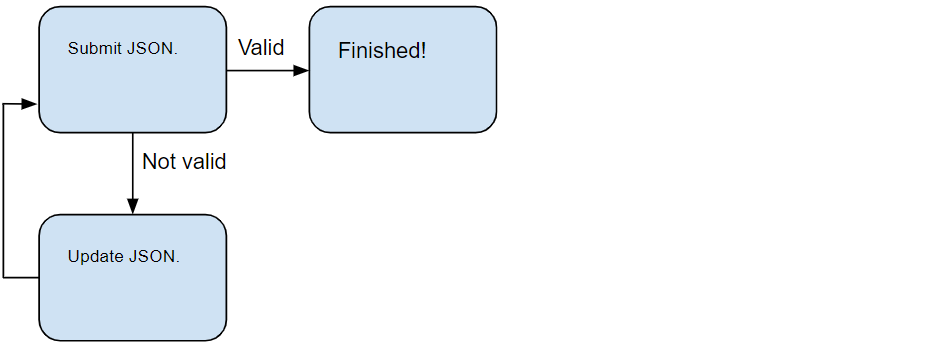
It is important that you add all product_config and product_simple tiers in a single submission containing all size and color combinations.
In case you wish to sell a product model that already exists, but it does not contain product simples that you need, you will need to resubmit the whole product structure with the additional simples. See Products FAQ for assistance.
Click to see an example of a complete and valid product submission
{
"outline":"sandals",
"product_model":{
"merchant_product_model_id":"MODEL_ID_123",
"product_model_attributes":{
"name":"AIR FORCE SANDALS 1 '07 LV8 UTILITY",
"brand_code":"ns1",
"size_group":{
"size":"4MU1000E2A"
},
"target_genders":[
"target_gender_male",
"target_gender_female"
],
"target_age_groups":[
"target_age_group_adult"
]
},
"product_configs":[
{
"merchant_product_config_id":"7b077fc4-fde3-47d4-8b25-97af8793",
"product_config_attributes":{
"color_code.primary":"608",
"description":{
"en":"Nice sandals"
},
"material.upper_material_clothing":[
{
"material_code":"li",
"material_percentage":87.5
},
{
"material_code":"el",
"material_percentage":12.5
}
],
"media":[
{
"media_path":"https://hosting_of_your_choice/media/7b077fc4-fde3-47d4-8b25-97af8793/pic-1.jpg",
"media_sort_key":1
},
{
"media_path":"https://hosting_of_your_choice/media/7b077fc4-fde3-47d4-8b25-97af8793/pic-2.jpg",
"media_sort_key":2
}
],
"season_code":"fs20",
"supplier_color":"mint"
},
"product_simples":[
{
"merchant_product_simple_id":"mint-shoes-3326CC",
"product_simple_attributes":{
"ean":"9813752182012",
"size_codes":{
"size":"44.5"
}
}
}
]
}
]
}
}
To submit a JSON file, navigate to the directory where it exists and use the Product Submissions API.
This httpie command submits the file product.json in the local directory:
http POST \
https://api-sandbox.merchants.zalando.com/merchants/$YOUR_MERCHANT_ID/product-submissions" \
"Authorization:Bearer $YOUR_ACCESS_TOKEN" < product.json
Submission Validation and Product Status Reports
While handling a submission request, we perform the first validation steps to verify that the provided JSON object is well-formed and contains values for all mandatory attributes.
If you receive a 400 Bad Request response, it means that your JSON does not pass our initial validation.
For example, if you neglect to specify a value for the mandatory name attribute, you will receive:
{
"title": "Bad Request",
"flow_id": "rihm6p+EBC3G0Bxc",
"detail": "Bad Request: validation errors found",
"contact": "https://developers.merchants.zalando.com/docs/support.html",
"status": 400,
"body_errors": [
{
"path": "/product_model/product_model_attributes",
"tier": "model",
"attribute": "name",
"message": "name is missing from model attributes",
"reason": "MISSING_ATTRIBUTE",
"reference": "https://developers.merchants.zalando.com/docs/product-submission-validation.html#missing_attribute"
}
]
}
From this response, entries in body_errors explain why the submission was not accepted. You need to
address them, adjust the submission and retry.
If you receive a 422 Unprocessable Entity response, then your grouping of Model / Config / Simple is not the same as that of existing products in the Zalando Catalog. Please reach out to our Support team with X-Flow-Id header and the response body. For contact information, see Support.
If you obtain a 200 OK response, it means your submission has passed initial validation and was received, but it does not mean that the product will be created yet. The Submission may later be rejected and assigned PS_ERR errors, which can be inspected in ZDirect Articles.
In addition to body_errors, body_warnings may be present in the response in case there is a problem with optional attributes that leads them to be ignored from the submission, or a problem that will lead to PS_ERR errors. In this case the response will look like this:
{
"title": "success",
"flow_id": "rihm6p+EBC3G0Bxc",
"detail": "Ok with warnings",
"contact": "https://developers.merchants.zalando.com/docs/support.html",
"status": 200,
"body_warnings": [
{
"path" : "/product_model/product_model_attributes/brand_code",
"tier" : "model",
"attribute" : "brand_code",
"message" : "'wrong' is not a supported label for brand_code in outline underpant",
"reason" : "UNSUPPORTED_VALUE",
"reference": "https://developers.merchants.zalando.com/docs/product-submission-validation.html#unsupported_value"
}
]
}
Error and Warning Reasons
Both errors and warnings have the following error shapes: - path: the location of the element in the submission document with the problem, in JsonPointer format. - tier: model, config, simple, or blank (if it applies to the entire document) - attribute: the attribute type - reason: a category that explains the problem with the attribute value - message: a human-readable text that explains the problem - reference: the help page which can explain the problem and how to fix it before resubmitting
INVALID_OUTLINE
Considered an error, that causes the submission to be rejected.
Indicates that the outline is empty, or undefined or is not applicable for the merchant.
MISSING_ATTRIBUTE
Considered an error, that causes the submission to be rejected.
Indicates that the specified attribute type is mandatory and missing for the given outline.
INVALID_IDENTIFIER
Considered an error, that causes the submission to be rejected. Indicates that the specified identifier is empty or undefined.
DUPLICATE_IDENTIFIERS
Considered an error, that causes the submissions to be rejected.
Indicates that identifiers are duplicated (configs or simples or eans).
INVALID_FORMAT
For mandatory attribute types, it is considered an error, that causes the submission to be rejected.
For optional attribute types, it is considered a warning, which causes the submission processing request to be created without the invalid attribute type.
INVALID_ATTRIBUTE
Considered a warning, that does not cause the submission to be rejected.
Indicates that the specified attribute type is not supported, and will be ignored when the submission processing request is made.
UNSUPPORTED_VALUE
Considered a warning, that does not cause the submission to be rejected.
Indicates that the value is not a supported reference label for the attribute type.
The submission processing request will be created with that value, but will cause a PS_ERR error when the submission is processed.
INVALID_SIZE
Considered a warning, that does not cause the submission to be rejected.
Indicates that the given supplier size or supplier length is not supported for the corresponding size chart given in model.size_group.
INVALID_LOCALE
Considered a warning, that does not cause the submission to be rejected.
Indicates that the specified locale is not supported, and will be ignored when the submission processing request is made.
Step 8: Resubmit the product, if necessary
Once submitted, your product will undergo additional validations. It can still be rejected and it will only be added to the Zalando Catalog when all validation steps succeed. Use the Product Status Report (PSR) to track the status of any submitted product along with information on any issues that may be detected with further validations. PSR is also available through the zDirect UI.
Once the product is added to the Zalando Catalog, you may use the Prices API to set prices, and the Stocks API to set available stock.
If your submission failed further validations and was rejected, you may correct any errors and repeat the submission process to re-submit it.
Warning
We not keep a history of your submission attempts. The complete submission object must be sent again and only data included in the last successful request will be sent for further validation.
Additional Resources
- Products Onboarding Cheatsheet: A reference with a summary of major topics, a description of all related APIs, a glossary of key terms, a product submission JSON template and full example, and example outline, and more.
- The API Reference provides information on scopes, rate limiting, and sandbox behavior, and an OpenAPI reference for each API.